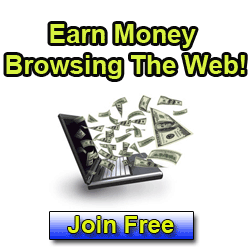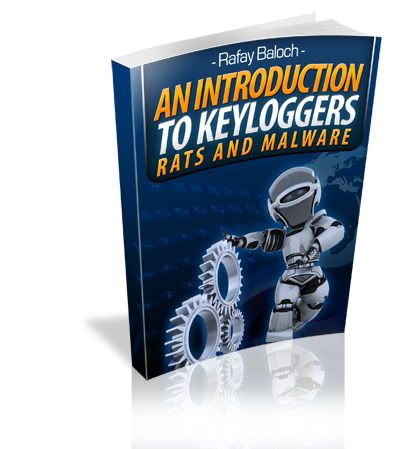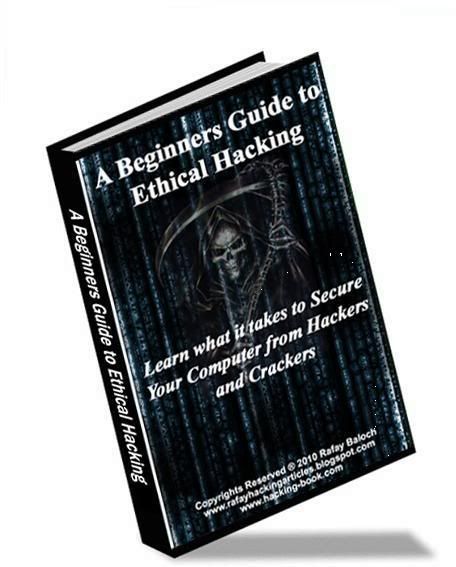How to start windows xp faster

One of the best ways to help you start windows faster quickly is to reduce the number of programs scuh as msn,yahoo etc that are loaded while Windows is “waking up. To tweak the startup, you must use a utility called msconfig, as follows:
Step 1: Click the Start button in the lower-left corner of Windows.
Step 2: Click Run.
Step 3: A window opens.Type msconfig in the blank, and then click the OK
button or press the Enter key.
Step 4: The System Configuration Utility window opens. Click the Startup
tab on the far right
.
Step 5: In the Startup Item column on the left is a list of programs with checkmarks next to them. A checkmark indicates that the program is scheduled to launch each time Windows starts.To prevent a program from loading at startup, remove the checkmark from its box. Here are guidelines about which programs to allow or to disable:
• Disable non-essential multimedia programs like qttask (which is part of the QuickTime software), realsched (which is part of the RealPlayer software), or Adobe Reader.
• Allow common processes for Windows and Microsoft Office.
• Allow programs related to your antivirus software, antispyware software, or firewall. For example, if you use the ZoneAlarm firewall and Spy Sweeper antispyware program, then you should allow the startup programs named zlclient and SpySweeper.
• Allow programs related to your printer. For example, if you have an Epson printer, then allow the startup program named Epson Status Monitor.
Step 6: If you are uncertain about whether or not to disable a particular program, do the following:
a. Write the program’s name on a piece of paper.
b. Connect to the Internet.
c. In your Web browser, type http://www.processlibrary.com to
visit the Process Library.
Step 7: When you have finished tweaking the System Configuration Utility,
click the Apply button.
One of the best ways to help you start windows faster quickly is to reduce the number of programs scuh as msn,yahoo etc that are loaded while Windows is “waking up. To tweak the startup, you must use a utility called msconfig, as follows:
Start windows faster - Method:
Step 2: Click Run.
Step 3: A window opens.Type msconfig in the blank, and then click the OK
button or press the Enter key.
Step 4: The System Configuration Utility window opens. Click the Startup
tab on the far right
.
Step 5: In the Startup Item column on the left is a list of programs with checkmarks next to them. A checkmark indicates that the program is scheduled to launch each time Windows starts.To prevent a program from loading at startup, remove the checkmark from its box. Here are guidelines about which programs to allow or to disable:
• Disable non-essential multimedia programs like qttask (which is part of the QuickTime software), realsched (which is part of the RealPlayer software), or Adobe Reader.
• Allow common processes for Windows and Microsoft Office.
• Allow programs related to your antivirus software, antispyware software, or firewall. For example, if you use the ZoneAlarm firewall and Spy Sweeper antispyware program, then you should allow the startup programs named zlclient and SpySweeper.
• Allow programs related to your printer. For example, if you have an Epson printer, then allow the startup program named Epson Status Monitor.
Step 6: If you are uncertain about whether or not to disable a particular program, do the following:
a. Write the program’s name on a piece of paper.
b. Connect to the Internet.
c. In your Web browser, type http://www.processlibrary.com to
visit the Process Library.
d. Near the top of this website’s main page is a Search for a Process search box. Type the name of your program into this box, and then click the Search Now button. You are taken to a Web page that explains what your program is used for and whether or not it is essential to your computer’s performance.
Step 7: When you have finished tweaking the System Configuration Utility,
click the Apply button.
Step 8: Click the OK button.
Step 9: A message alerts you that you must restart your computer for the
changes to take effect. Click the Restart button.Your computer auto-matically shuts down and reboots.
changes to take effect. Click the Restart button.Your computer auto-matically shuts down and reboots.
Step 10: When you return to Windows, a message alerts you that you have just used the System Configuration Utility to change the way Windows starts. Put a checkmark in the box labeled “Don’t show this message or launch the system configuration utility when Windows starts.”
Step 11: Click the OK button.
By following these steps you wil realize that your windows now starts faster.
About The Author
This post is written by Rafay Baloch. He writes related to ethical hacking and security tips at his website http://rafayhackingarticles.net